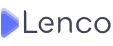How To Buy E-books On Amazon Kindle

Although they do not allow you to enjoy the characteristic smell that the pages of conventional books give off, the truth is that electronic books or eBooks are in fashion among reading lovers, with fewer and fewer being able to resist the advantages offered by these devices.
And the fact is that an electronic book is comfortable, portable and, above all, it offers the possibility of accessing all types of books at a much cheaper price. Since the price of books in format electronic is much smaller, they allow you to enjoy significant savings, even after investing in the eBook.
Among different devices available, Kindle is the most popular e-book reader on the market, owned by Amazon, which stands out for its good quality-price ratio and easy operation. Once you get it, you can buy books and store them, taking them anywhere and accessing them at all times.
Step-by-Step Guide to Buying E-books on Amazon Kindle
1. Access the Amazon Kindle Store
To begin your e-book buying journey, you need to access the Kindle Store. This can be done through the Amazon website or directly from your Kindle device. If you choose to use the website, simply navigate to the Kindle Store section. On your Kindle device, select the “Store” option from the main menu.
2. Browse the Catalog
Once you’re in the Kindle Store, you’ll be greeted with a vast catalog of e-books. You can explore different genres, bestsellers, new releases, and even curated lists. Use the search bar to find specific titles, authors, or keywords. You can also filter your search results based on various criteria such as price, format, and customer ratings.
3. Read Book Descriptions and Reviews
Before making a purchase, it’s essential to read the book description and reviews. The description provides a summary of the plot, genre, and author information. It’s a great way to gauge if the book aligns with your interests. Additionally, reading customer reviews can give you insights into the quality and enjoyment level of the book.
Recommended Read: 7 Ways You Can Earn In Dollars From Nigeria
4. Choose the Format
Amazon Kindle offers various formats for e-books, including Kindle Edition, Audible Audiobook, and Paperback. Select the format that suits your preferences and device compatibility. Keep in mind that some books may only be available in specific formats, so choose accordingly.
5. Add to Cart or Buy Now
Once you’ve found the perfect e-book, you have two options: adding it to your cart or buying it immediately. If you plan to purchase multiple books, adding them to your cart allows you to review your selections before finalizing the purchase. If you’re ready to buy the book, simply click on the “Buy now” button.
6. Select Delivery Options
After adding the e-book to your cart or clicking “Buy now,” you’ll be prompted to select the delivery options. If you have multiple Kindle devices or reading apps linked to your Amazon account, choose the device you want the e-book to be delivered to. Alternatively, you can choose to deliver the e-book to your Kindle Cloud Library, allowing you to access it from any device with the Kindle app installed.
7. Complete the Purchase
To complete the purchase, review the price and click on the “Buy Now” button. If you’re using a Kindle device, the e-book will be automatically delivered wirelessly. If you’re using the Amazon website, you can choose to deliver it to your Kindle device or download the e-book to your computer for transfer.
Once you have made the purchase, the book will be available in your library, and you can access it from any enabled device on which you have the app downloaded.
Discover more from The Lenco Blog
Subscribe to get the latest posts sent to your email.