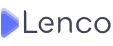How to use Lenco for better expense management

Managing expenses effectively is crucial for individuals and businesses alike. With the advancement of technology, numerous expense management apps have emerged to simplify the process. Lenco is one such app that offers a range of features to help users track and manage their expenses seamlessly. In this article, we will provide a step-by-step guide on how to use the Lenco app for expense management.
Step-by-step process of Expense management of Lenco App
Step 1: Download and Install the Lenco App
- Search for the Lenco app on your mobile device’s app store (available for iOS and Android).
- Click on the “Download” or “Install” button to download and install the app on your device.
- Once the installation is complete, launch the Lenco app.
Step 2: Create an Account
- Upon launching the app, you will be prompted to create an account. Click on the “Sign Up” or “Create Account” button.
- Provide the necessary details, including your name, email address, and password.
- Follow the instructions to verify your email address and complete the account creation process.
Step 3: Set Up Expense Categories
- After creating an account, the app will prompt you to set up expense categories.
- Lenco offers pre-defined categories like salaries, transportation, utilities, and entertainment. You can also create custom categories tailored to your specific needs.
- Add and customize expense categories according to your preferences and requirements.
Step 4: Record Expenses
- Tap on the “Add Expense” or “+” button within the app.
- Enter the details of the expense, including the amount, date, category, and any additional notes.
- You can attach receipts or photos of receipts to the expense entry for better record-keeping.
- Save the expense entry.
Step 5: Track Expenses and Analyze Spending
- Access the “Expenses” section within the app to view a list of all recorded expenses.
- Lenco provides various options for filtering and sorting expenses, allowing you to analyze spending patterns based on categories, dates, or specific criteria.
- Utilize the app’s visual charts and graphs to gain insights into your spending habits and identify areas where you can make adjustments to save money.
Step 6: Set Budgets and Notifications
- Lenco enables you to set monthly or weekly budgets for different expense categories.
- Access the “Budgets” section and specify the budget limits for each category.
- Customize notifications within the app to receive alerts when you approach or exceed your set budget limits.
Step 7: Generate Reports
- Lenco offers report generation features, allowing you to export and analyze expense data.
- Navigate to the “Reports” section and select the desired time period and report format.
- Generate reports in PDF or CSV format for better visibility of your financial data.
Step 8: Sync Data and Data Backup
- Lenco provides options to sync your data across multiple devices, ensuring you can access your expense information from anywhere.
- Enable data synchronization by linking your Lenco account to your email or cloud storage services.
- Regularly back up your data to avoid the risk of data loss.
Conclusion:
The Lenco app offers a user-friendly interface and comprehensive features to simplify expense management. By following this step-by-step guide, you can effectively track, record, and analyze your expenses, set budgets, and generate reports. Utilizing the Lenco app for expense management can help you gain better control over your finances, make informed financial decisions, and easily achieve your financial goals.
Discover more from The Lenco Blog
Subscribe to get the latest posts sent to your email.