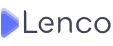How To Create An eBook On Canva

Books have not lost their value, they have simply changed the format and made a very significant leap into the digital world. So now we can find popular e-books as a way to read from computers, mobile devices, and reading devices like Kindles.
Recommended Read: How To Publish E-books On Amazon
In this sense, if you want to create your own book, you must take into account that its digital distribution is essential, and if you do not have the knowledge of design and layout to do this there, don’t worry. Below, we’ll tell you everything you need to know to easily create an eBook on Canva.
Here’s how to create your own E-book in Canva
Today, publishing a book is no longer as challenging as it was 20 years ago when authors relied largely on publishers. These people are responsible for turning the presented articles into a book with everything necessary, from the cover to the table of contents and accompanying illustrations if necessary. So not only did we have to write, but we also had to convince one of these companies to do this work with our work.
We now have all the tools at our disposal to carry out the complete publishing without any problems. You can create your book in digital format and sell it yourself at stores like Amazon or Google. If graphics are holding you back, Canva is the tool to help you overcome this obstacle.
Find eBook templates on Canva
To create an eBook on Canva, visit the site and log in with your account. Next, go to the search bar and type “eBook”. Scroll to the bottom of the results and when you see “Recommended templates,” click the “See all” button.
This will take you to a library of templates for creating eBooks, but there are a few things we have to take into account. Most of the options presented are for creating book covers, not full books.
Choose Full Book Templates
To identify templates that show different sections of a book, hover your mouse pointer over them, and right at the bottom of the template thumbnail, you’ll see a small box indicating the number of pages. If the template has multiple pages, you can create multiple cover pages, and when you add a new page, it will preserve the formatting of the section you’re working on.
Customize eBooks
This is the most important point of this process as the next thing will be to select the template and click “Customize this template” to access the work area.
From the editor, you can start editing as much as you like to personalize your eBook as much as possible. Likewise, copy and paste your content, applying any formatting alternatives you need.
Download books by selecting a format
Finally, you need to decide whether you want to download the e-book in PDF format for reading from an electronic device or optimized for printing. You can do this from the “Share” button at the top right of the editor, in the “Downloads” section.
Conclusion
Content creation has now been democratized, to the point where, as we’ve seen, we can create our own eBooks in minutes. If you have written work that hasn’t been published due to a lack of resources for editing or formatting, Canva is the perfect choice. You won’t have to invest anything as this is something that can be done from a free account.