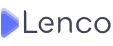How To Get A More Personal Social Media Experience With Threads App

Social media has become an integral part of our lives, connecting us with friends and followers around the world. However, as the platforms grow in popularity, users often find themselves craving more personal and intimate interactions.
Instagram recognized this need and introduced the Threads app, designed to offer a focused space for private communication with close friends and followers.
In this comprehensive guide, we will walk you through the process of joining Threads, navigating its interface, creating and managing threads, utilizing the Story feature, and ultimately, maximizing your experience with this innovative app.

Getting Started: Download and Install the Threads App
To embark on a more personal social media journey, you’ll need to download the Threads app, which is separate from the main Instagram app. Head to your phone’s App Store or Google Play and search for “Threads, an Instagram app.”
After downloading and installing the app, open it, and tap the “Log in with Instagram” button at the bottom of the screen.
Threads require an Instagram account to function, so you’ll have the option to follow people you already connect with on Instagram. This seamless integration maintains your existing connections while enhancing your interactions through Threads.
Once your account is set up, you’ll be taken to your Threads feed, where you can view posts from your friends and followers on both Threads and Instagram, as well as content from random users you don’t follow. To navigate through the app effectively, familiarize yourself with the icons at the bottom of the screen:
- The house icon takes you to your feed.
- The magnifying glass icon leads to the search page, allowing you to find and follow specific users.
- The pen-and-paper icon allows you to create a new thread for sharing content with your followers.
- The heart icon displays your account activity, showing new followers, thread replies, mentions, and verified users.
- The human figure icon leads to your Threads profile, where you can view your activity and manage settings.
Creating and Managing Threads
To start a new thread and share your moments with your audience, tap the pen-and-paper icon in the navigation bar. Here, you can compose a post of up to 500 characters and enhance it by adding a photo, video, or GIF with a simple click on the paper clip icon. Threads’ user-friendly interface ensures that expressing yourself and sharing content with your audience is hassle-free and enjoyable.
To engage with other users’ threads, visit their profiles and open one of their threads. You’ll find four icons below the text, enabling various interactions:
- The heart icon allows you to “like” the thread, expressing appreciation for the content.
- The dialog box icon enables you to reply to the thread, initiating a private conversation with the user.
- The reverse symbol icon lets you repost a thread to your feed, with the option to add a quote.
- The paper plane icon allows you to add the thread to your Instagram story or post it to your feed. Additionally, you can copy the link and share it via text, email, AirDrop (for iPhone users), and other social media platforms on your phone.
Users can also like, repost, and respond to individual responses using the same set of icons, fostering interactive and engaging conversations.
Also Read: Comprehensive Guide To The New Meta’s Threads App
Sending and Receiving Messages through Threads App
Threads facilitate more personalized conversations through its messaging feature. To access this feature, tap on the paper plane icon in the top right corner of your Threads feed. From there, you can send messages to individuals or create group chats for seamless communication.
The app offers a variety of multimedia options for messaging, including sending photos, videos, and voice messages, making conversations more dynamic and expressive.
Making Use of the Story Feature in Threads
The Story feature in Threads allows you to share ephemeral content with your close friends and followers. To post a story, click on the camera icon at the top of your Threads feed. Here, you can capture photos and videos or select existing ones from your gallery. Apply creative filters, text, and stickers to make your story more engaging.
Your Threads story is visible to your close friends and followers, offering an exclusive and personal touch to your content. It’s an excellent way to share your day-to-day experiences and maintain a more private and curated feed.
Maximizing Your Experience with the Threads App
To make the most of your Threads experience, here are some tips:
- Curate Your Audience: Leverage Threads’ intimate setting to connect with your closest friends. Carefully curate your audience to share moments with those who matter most.
- Explore Threads Features: Take the time to explore the app thoroughly. Familiarize yourself with all the icons, options, and settings to utilize the app to its fullest potential.
- Use Multimedia Creatively: Threads offers various multimedia options, including photos, videos, and GIFs. Use them creatively to enhance your posts and stories and make them more engaging.
- Stay Active and Responsive: Keep your Threads feed alive by posting regularly and responding to your followers’ messages and comments. Engaging with your audience will foster a sense of community and strengthen your connections.
The Benefits of Using the Threads App
Threads provide a more personal and focused space for social media interactions. By curating your audience, engaging with other users’ content, utilizing the Story feature, and actively participating in conversations, you can create a meaningful online community through Threads.
Embrace this innovative app to elevate your social media experience and enjoy more intimate connections with your friends and followers. Discover the joy of sharing moments with those who matter most, all within the Threads app.

Discover more from The Lenco Blog
Subscribe to get the latest posts sent to your email.